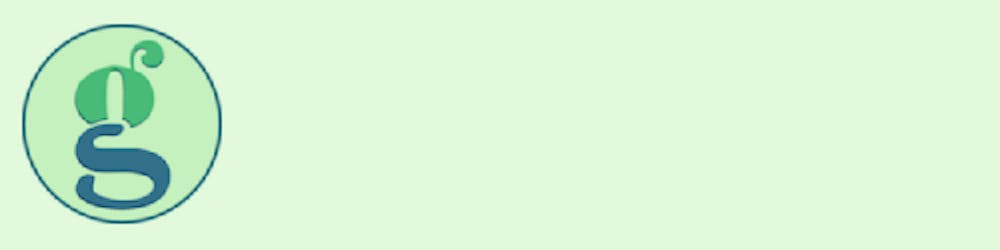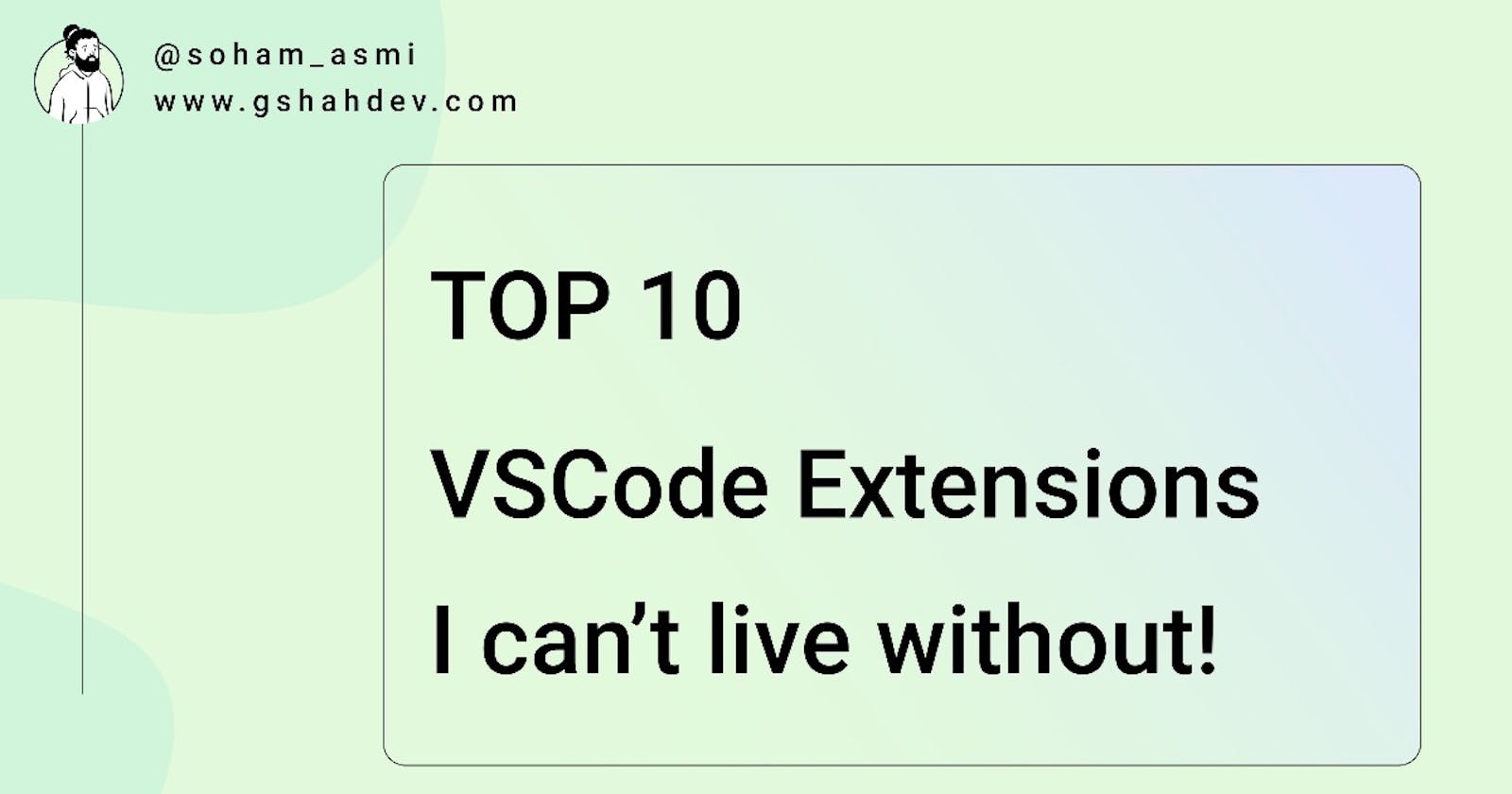1. Advanced New File
Quickly create new files directly from the command palette or use the keyboard shortcut.
Usage:
cmd + option/alt + n
author: Dominik Kundel
source: Advanced New File - Visual Studio Marketplace

2. Duplicate Action
It’s unbelievable that vscode doesn’t have a native file duplication option. But with this extension you can duplicate files directly from your VSCode sidebar.
Usage:
Open any file and Press F1, then select Duplicate File
-or-
Right-click on any file in the sidebar and select Duplicate File
author: mrmlnc
source: Duplicate action - Visual Studio Marketplace
3. File Peek
Quickly view contents of linked files and view them in-line in the current document or jump directly to the file and open it in a new editor.
Usage:
Peek: Loads files inline cmd + shift + F2
Go To: Jump directly to file in new editor F12
Hover: Show the definition while hovering cmd + hover
author: abierbaum
source: File Peek - Visual Studio Marketplace

4. Gist
Create and Edit gists directly from your VSCode editor. Pull content directly from Gists and create new files in your current code base.
Usage:
Use the command palette shift + cmd + p and one of the provided actions:
GIST: Create New Gist
GIST: Open Gist
GIST: Open Favorite Gist
GIST: Delete Gist
GIST: Delete File
GIST: Add File
GIST: Open Gist In Browser
GIST: Insert Text From Gist File
author: Ken Howard
source: Gist - Visual Studio Marketplace

5. Git File History
Time travel any git version controlled file quickly and intuitively.
Usage:
Select Git File History fromt he command palette.
author: Rodrigo Pombo
source: Git File History - Visual Studio Marketplace
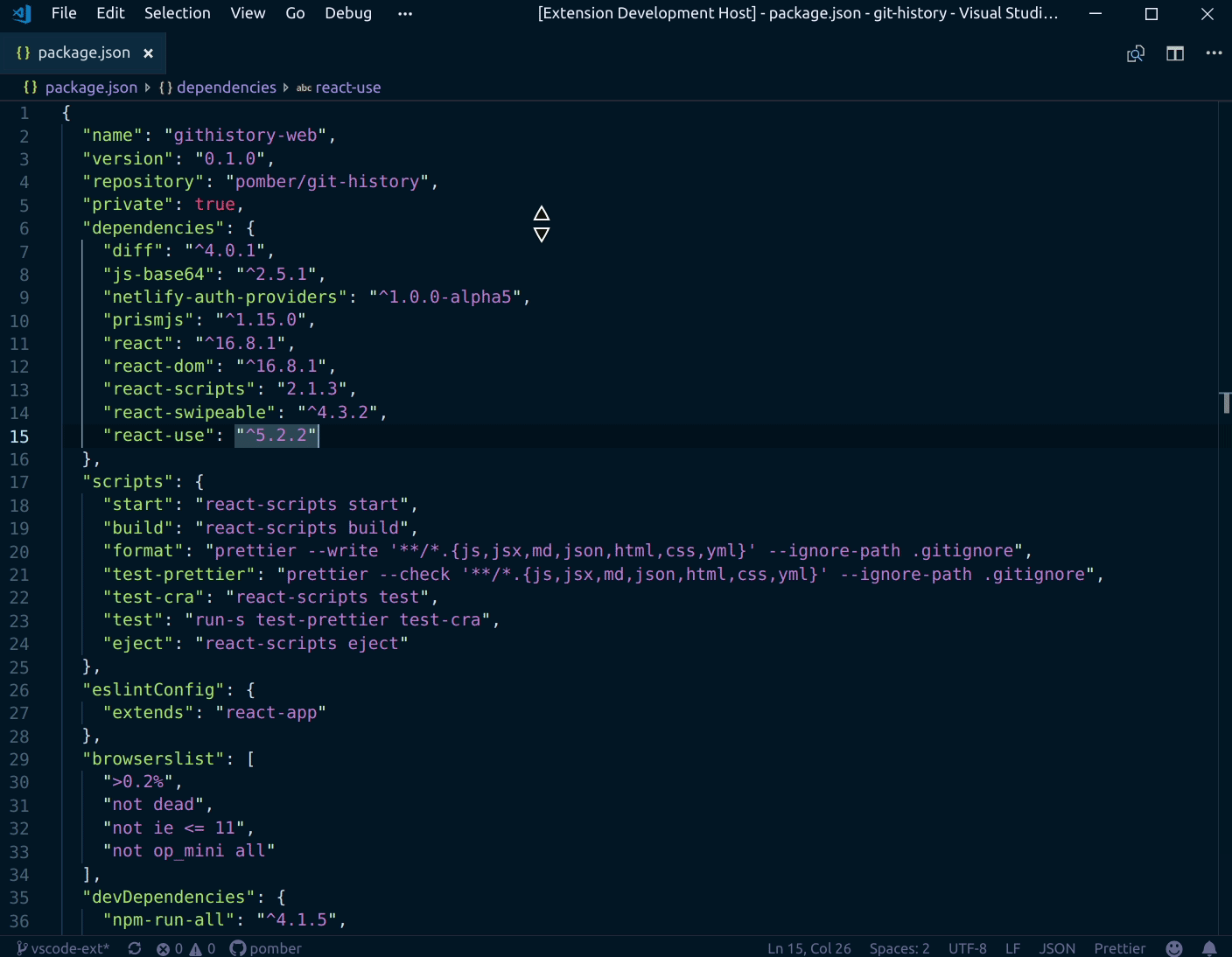
6. Surround
Easilly wrap your code block with wrapper snippets like "try/catch".
Usage:
Select the snippet you want to wrap inside a code block,
then right-click or press cmd + shift + t
then select the type of wrapper you want to use from the dropdown
author: Mehmet Yatkı
source: Surround - Visual Studio Marketplace
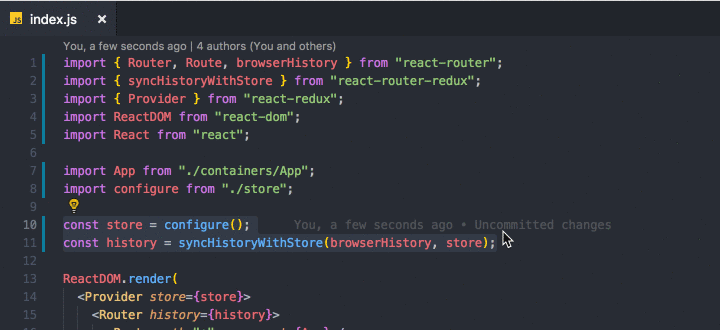
7. Search with Cursor
Search selected text with Google.
Usage:
- Highlight the text you need to search for
- then press shift + option + s
author: hasefumi23
source: Search with cursor - Visual Studio Marketplace

8. Template String Converter
Converts quotes to backticks when a $ and { are entered within quotes in JavaScript and TypeScript files.
Usage:
Works automatically, just enter ${} into any string and the extension will convert the string into a template literal expression.
author: meganrogge
source: Template String Converter - Visual Studio Marketplace

9. Turbo Console Log
Quickly write meaningful console.log statements to debug your code base easier. Also allows to globally comment out logs inserted by the extension on a per file basis. You can also customize the boilerplate template used to meet your own needs.
Usage:
Select the references you want logged out then press crtl + option + L
author: ChakrounAnas
source: Turbo Console Log - Visual Studio Marketplace
NOTE: there seem to be several versions of this extension in the VSCode marketplace and I have not tried any of the others, so make sure you the the right version mentioned above.

10. Postcode
REST client that allows you to test your HTTP requests right from VSCode. There are several others (thunder client and RESTclient), but I find this to be the simplest, no bells/no frills.
Usage:
Select "Postcode" from the command palette.
author: marketplace.visualstudio.com/publishers/roh..
source: Postcode - Visual Studio Marketplace

Hey everyone, I'm Gaurang, a full-stack developer that is constantly learning and building in public. I love that I was able to change my career at such a late stage in life all by learning online with so many different resources. I generate content to reinforce what I'm learning and to help others like me in the future.
If you enjoyed my content, please feel free to connect with me wherever you spend your time online.